Well that title is a slight long-winded mouth full! But Announcing a new Plugin:
This is a plugin for a range of Linksys/Cisco/Sipura VOIP Adapters: Like this one:
These are stand-alone VOIP that provide VOIP access and a separate PTSN line for fallback. Obviously a lot of Routers now incorporate VOIP however there are some benefits of a stand-alone device such as this one - which I won't go into here:
As far as I can gather this Plugin should be compatible with
Sipura: Models: SPA-1001, SPA 2000, SPA-2002, SPA-2100, SPA-3000
Linksys: Models: PAP2, SPA-3000, SPA-3102
Although can only test against my model which is SPA-3000
Download Here:
https://github.com/Ghawken/Indigo-Sipur ... n/releases
Indigo 7 Only
My Usage
Essentially this Plugin creates a device in Indigo which lets you known what is happening with your VOIP and PTSN/Phone Line.
This device is then updated whenever there are incoming or outgoing phone calls & CallerID information is also received.
So I can announce via Sonos/or Indigo.Speak that there is an incoming call - and who it is! Media Playback can be paused, lights turned on etc. all triggered on this phone call.
Finally the old PTSN/VOIP phone line (which admittedly is getting less and less usage) can be integrated into the modern indigo home.
How quick is it?
Clearly this is the most important factor - because if it takes 5 seconds to notify - that is to long.
Thankfully this solution is immediate. In fact on my setup - this Indigo Device is notified before my wireless PTSN phone starts ringing! (I suspect my wireless phones 1/2s-1s delay is the time the base takes to locate the phone)
The reason it is this quick is the plugin asks the SPA device to directly send info via the SPA devices syslog settings and so is immediately updated at the moment of any call.
There is essentially no lag.
In between calls - with the recommended SPA debug settings - there is no communication.
Usage:
Install and Setup
1. Install Plugin
2. Setup Plugin Config.
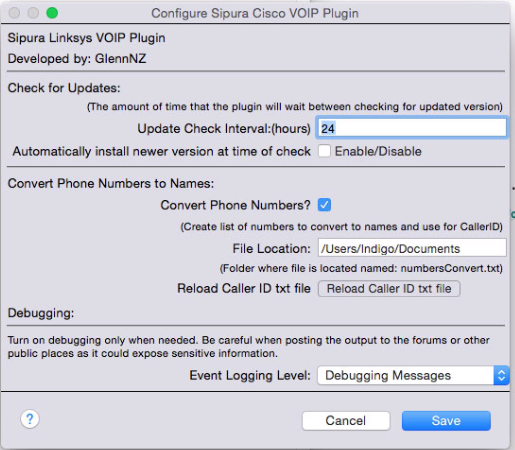
Options:
Convert Phone Numbers to Names:
This optionally converts via a lookup list, phone numbers in anyformat to string.
ie. 5552232 can be converted to 'She who must be obeyed'
This conversion is then applied to the actions of the Plugin - include speaking CallerID and saving CallerID to indigo Variable.
The look list must be a file named: numbersConvert.txt located in the folder you specify.
It should contain Single Line entries comma seperated
eg.
5552232,She who must be obeyed
5552222,Telemarketer
etc
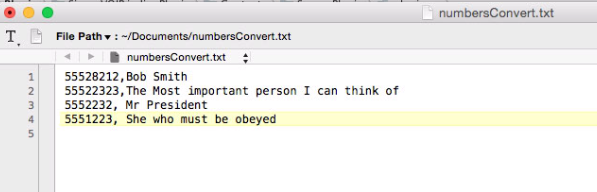
If you change the file - you can reload the Plugin or press the 'Reload Caller ID txt file' to update.
3. Create New Device
Create a new Sipura VOIP Device.
NB this Plugin only supports single device.
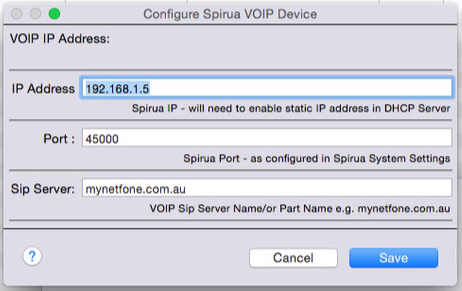
Options:
IP Address:
Is IP address of VOIP Adapter (actually not used currently)
Port:
Port for connection to the VOIP Adapter (given Mac must be port from 1024-65535)
This is the same Port you use in the Sipura settings (explained below)
Sip Server:
The name of your VOIP server provider - or somepart of the name
eg.
sip00.mynetfone.com.au
can be shortened to mynetfone.com.au
Enables the Plugin to distinguish incoming and outgoing calls
4. Device Custom States
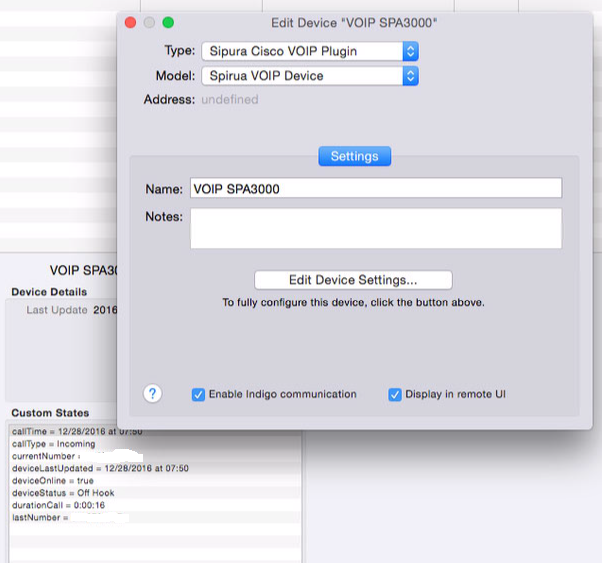
Once we have finished setting up - the new Device will have these custom states.
& will also right incoming CallerID to these Indigo Variables (which will be created)

5. Device Triggers
Presently there is a single Trigger - on incoming phone calls.
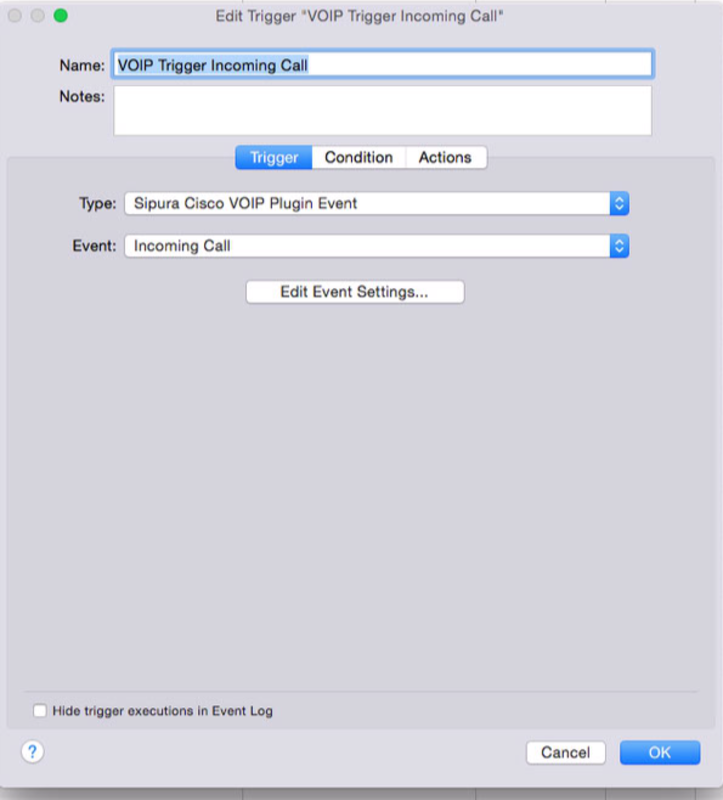
6. Device Actions
Presently there is a single Action - which speaks aloud the incoming CallerId.
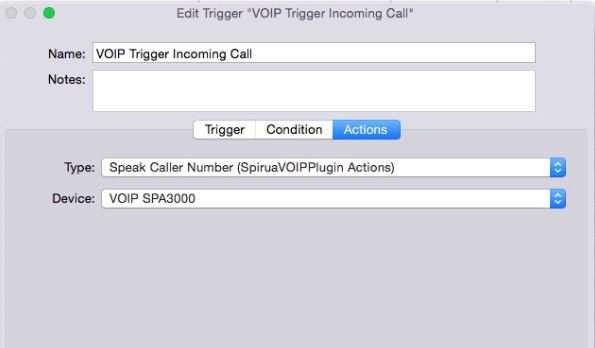
First off we need to setup the Sipura/SPA-Device
In the SPA device, the following settings have to be made:
System tab:
Syslog Server: enter IP address of the machine Indigo is running on.
eg.
192.168.1.6:45000
Debug Server: same IP address as above. The port number follows the IP address.
eg.
192.168.1.6:45000
(with 45000 being the port number)
Debug Level: 0 is OK.
Line 1 and Line 2/PSTN tab:
SIP Debug Option: select 'full excl. OPT|NTFY|REG'
Locate the Webpage of your Sipura/LinkSys Device - it looks like this.
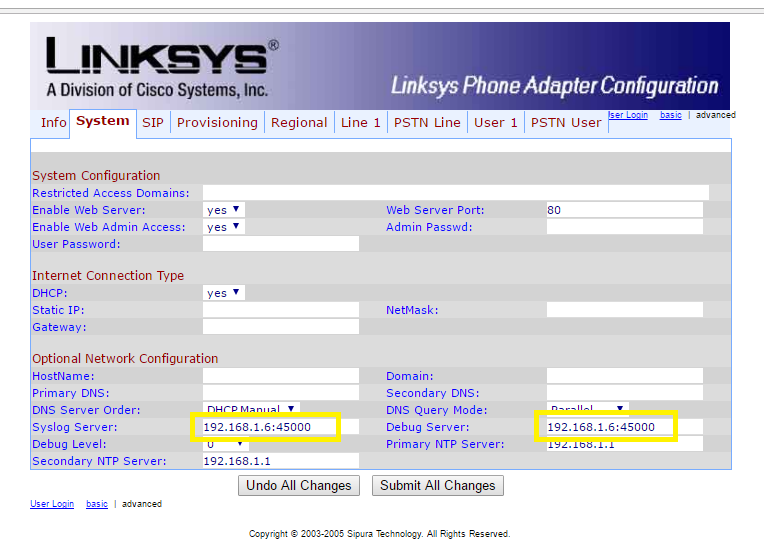
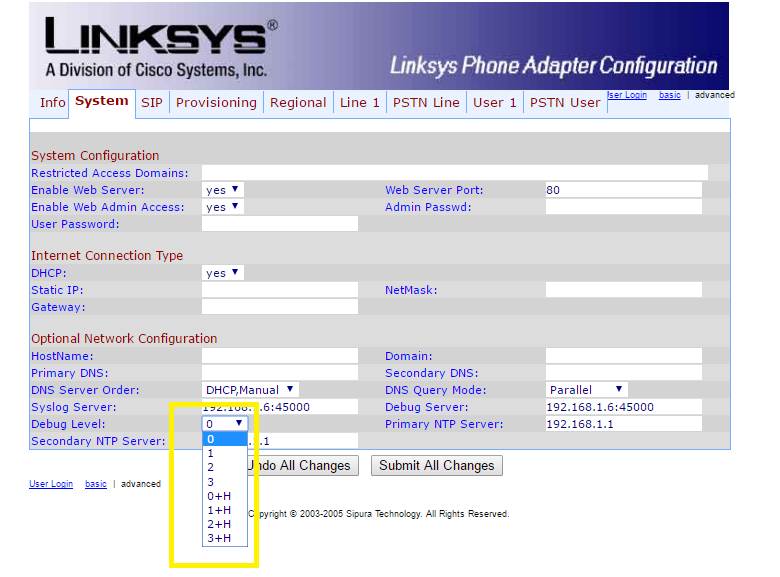
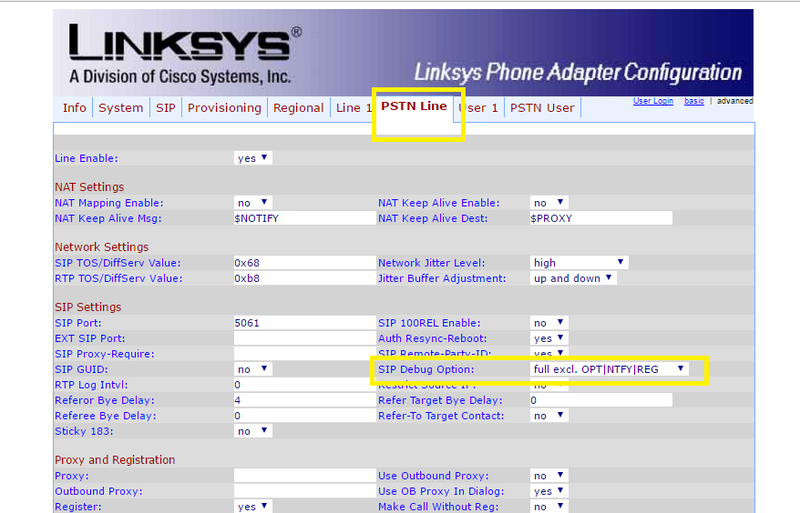
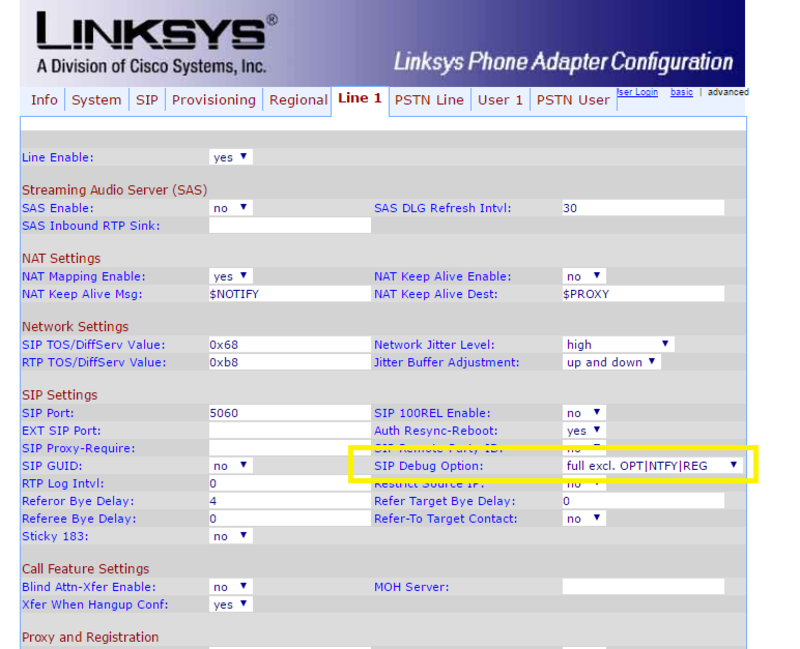
Once done should be ready to go!.
Todo:
Add logging to file for incoming and outgoing calls
? Add more States so that last few calls can be viewed within Control Page
Glenn